Using SmartArt in Word 2007 as images
Word 2007 is a very powerful and rich blog editor and I've spoken about that once over here. I use it as my default editor for composing posts. This post was also composed within Word 2007 and then copy-pasted into Blogger's Web based editor. It works great for textual content but when it comes to using images, it breaks down a little.The problem with the Blog settings of Word 2007 is that it is too rudimentary. I can certainly setup Blogger inside Word 2007 but that works only for text. For images I will have to provide a FTP or other location for hosting the images. Unfortunately I have no clue what the hosting server is for the Blogger images. I know I can do from within Blogger but I have no idea where it is uploading to. Also this doesn't seem to be a publicly know piece of information.
The only way to get around this problem is to create the images separately and then upload them through the Blogger Image Upload functionality, which can only be done through the web-based editor.
For creating the rich visuals I would like to use Word 2007's SmartArt feature. Using SmartArt it is possible to create great looking images with very little effort. It also integrates well with Excel for creating graphs/charts, etc. However if you had to export the SmartArt created in Word 2007 as images, there is no direct way to do it. Previously I would use Alt-PrntScreen command to take a snapshot of the screen in Word and then crop the image using an editor like Paint Shop Pro. But this was a tedious process and I always knew there was a better way to do it.
The solution
Today I found a way out, which gives me exactly what I want without any extra hoop-jumping.
The way to do it is to use the Save As... command within Word 2007 and select Web Page (*.htm, *.html) as the save format. Once that is done, Word creates a separate folder for the images and if you look inside that, you will find all your images, just the way you wanted!
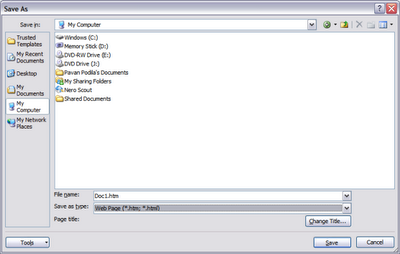
Word creates a PNG file that contains the full-size image and also a GIF file which is the compressed version.